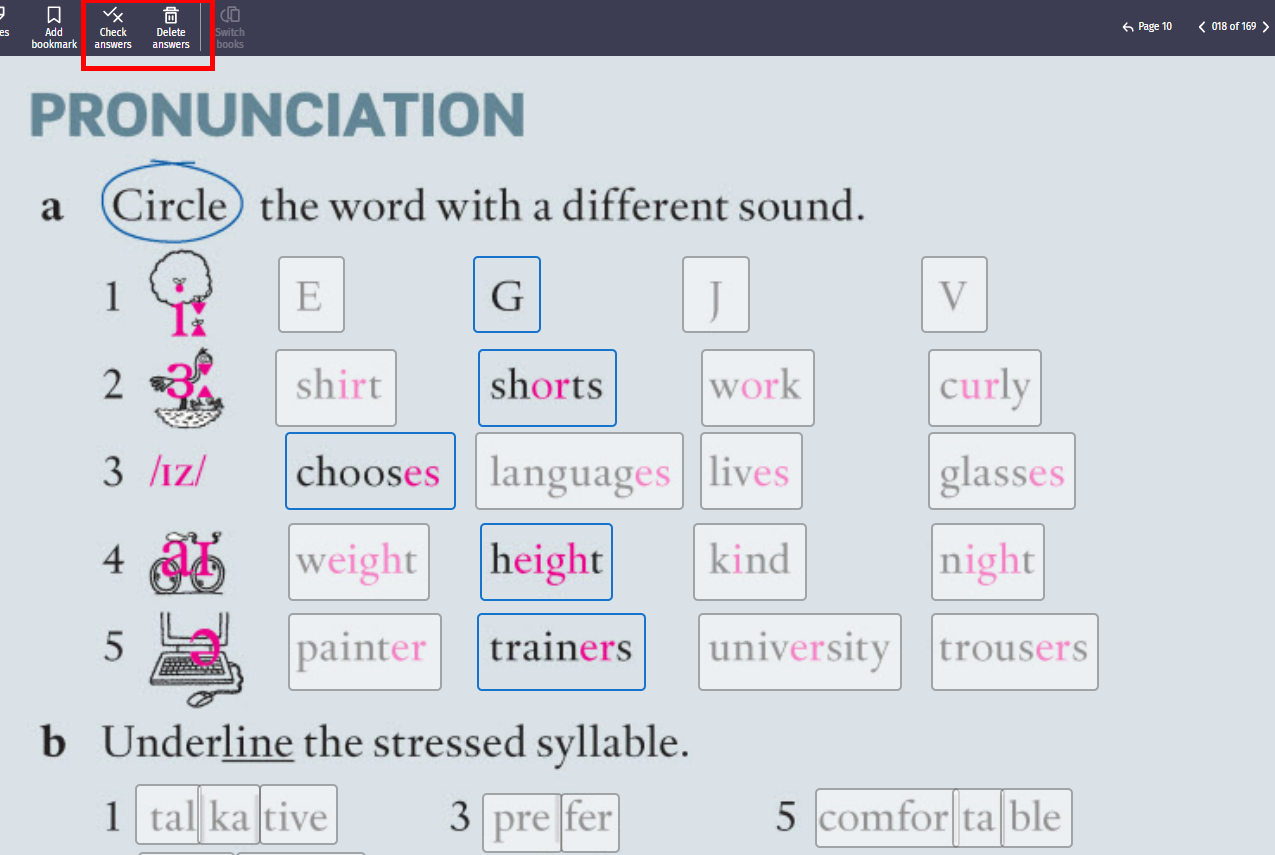You can submit and mark activities in coursebooks on Oxford Learner's Bookshelf.
This works differently if your coursebook shares progress information with Oxford English Hub.
Tip:
To learn more about progress, go to See your progress.
How do I know if my coursebook connects with Oxford English Hub?
 If you see a Focus option in the toolbar, your coursebook can share progress information with Oxford English Hub.
If you see a Focus option in the toolbar, your coursebook can share progress information with Oxford English Hub.
oSee Coursebooks with progress to find out how to submit and mark activities.
If there is no Focus option in the toolbar, your coursebook cannot share progress information with Oxford English Hub.
oSee Coursebooks without progress to find out how to submit and mark activities.
Coursebooks with progress
To submit and mark activities in coursebooks that share progress information with Oxford English Hub:
1.Select the activity. A yellow border will appear around the activity.
Tip:
You can open an activity full-screen by selecting Focus in the toolbar.
2.Answer all the questions in the activity. A Submit button will appear.
3.To submit and mark your answers, choose Submit.
4.You can choose Delete to delete your answers and try again.
Note: To see the correct answers, you'll need to submit your answers to an activity twice. Then select the eye icon to see the correct answers.
Please note that not all e-books have the option to see answers.
Once you choose Submit on an activity, your scores will appear in Progress in Oxford English Hub. To learn how to see your progress, go to See your progress.
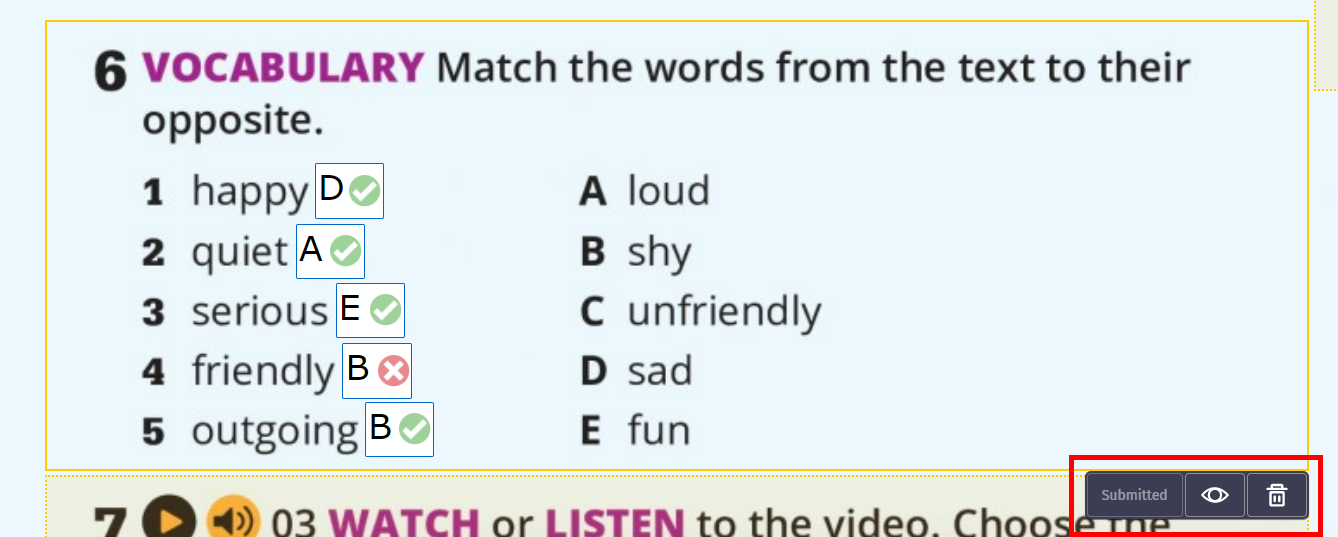
Note:
If you click outside of the activity before you submit it, the activity will turn yellow. A warning triangle will appear until you submit the activity.
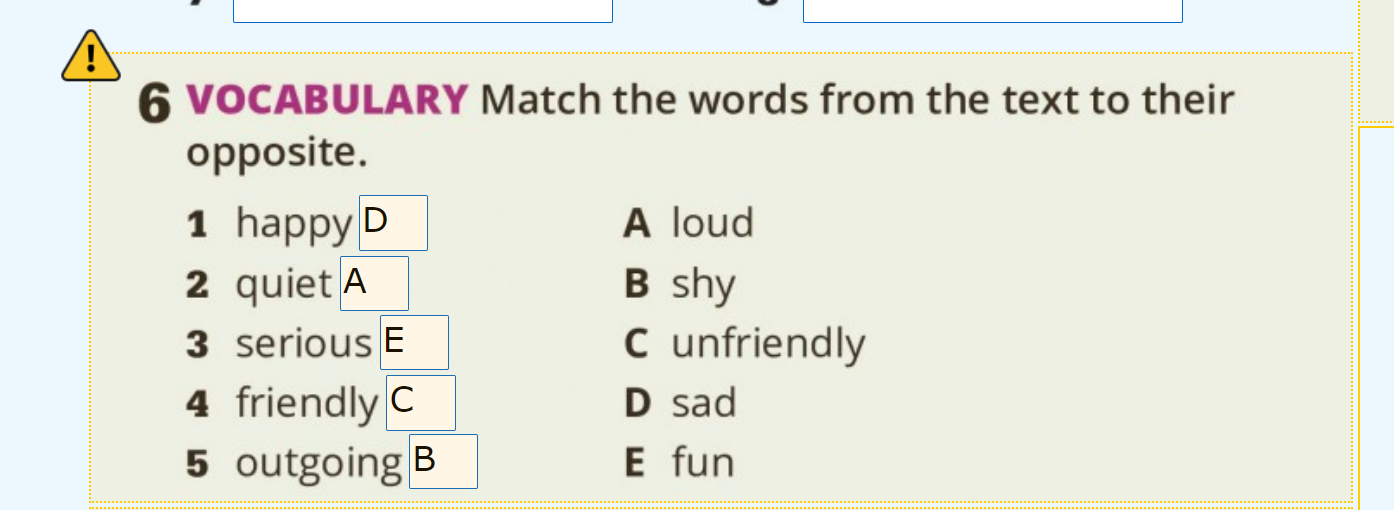
Coursebooks without progress
To submit and mark activities in coursebooks that cannot share progress with Oxford English Hub:
1.Answer questions in an activity.
2.Choose Check answers in the toolbar to mark all answers on that page.
3.Choose Delete answers in the toolbar to delete all answers on that page.
Note:
You don't have to answer every question on a page to check your answers.